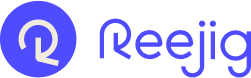An overview of a Reejig Talent Profile within an Opportunity to help you review, assess and make decisions efficiently
Navigating Matched Talent
Click on the opportunity that you want to view talent in
Reejig will take you to the ‘Matched Talent’ page where you can see a number of talent segments. By default, you will see ‘All’ talent in your immediate view
Talent Segment Definitions:
All
- Aggregation of all talent in the opportunity. This includes:
- Matched by Reejig
- Manually added by a user
- Job applicant
Internal
- Matched by Reejig - current employee
- Will have an ‘Internal’ badge on their profile
External
- Matched by Reejig - not a current employee
- Past Applicants
- Past Employees - will have ‘Alumni’ signal on their profile
Applicant
- Active candidates (applicants) who have formally applied to the job
Talent Pool
- Manually added profiles who have been added by a user as part of a Talent Pool
Shortlist
- Any Talent from this opportunity who have been deemed highly suitable can be moved into ‘Shortlist’. This could be to segment them for easy identification or in preparedness to share with a Hiring Manager
Sorting Talent
By default, Reejig will surface the best matches first, displaying 20 profiles per page. You have the option to adjust your view to show those profiles with recent activities first, highest ready for change score or those you’ve already rated highly.
Bulk Actions
You can streamline your process by performing a number of bulk actions across individually selected profiles, everyone on the page or the opportunity or just those that have been shortlisted
Bulk actions include:
- Moving great talent to another opportunity
- Sending Nudges
- Moving talent to a shortlist in preparedness to sharing with a Hiring Manager or colleague
- Adding talent to a Pool or Community
- Rating talent
- Moving talent out of an opportunity if they aren’t relevant
Reejig Profile Views
Summary View
Reejig Profiles in the summary view are designed to get you relevant information about an individual to make quick decisions.
- Talent overview including Name, location, gender and talent type (internal/external)
- Current or most recent role and tenure
- Contact information
- Latest Activity on the profile
- ‘Reejig Reckons’ (why Reejig has recommended this candidate); Ready for Change score; and, a badge to indicate whether the profile has been shortlisted for that opportunity
- Star rating - To be used when reviewing profiles to indicate suitability for that opportunity
- Action Menus - Allow you to perform a number of actions on the profile including:
- Nudge a profile
- Add to the opportunity Shortlist (which can then be shared with a colleague or Hiring Manager); Add to another Opportunity, Talent Pool or Talent Community
- View or Add Notes to the profile; Remove the profile from the Opportunity (if not
relevant); Report an issue with the profile; and, copy to profile link for the purposes of sharing with a colleague
- Nudge a profile
- Signals - Can be use to highlight key information about the profile
- Talent groups - These are any Talent Communties that the profile may be currently sitting in
Expanded View
In addition to being able view all the information available in the Summary view, the Expanded profile view also surfaces the Skills (General, Human and Technology) that are applicable to that profile as well as visibility to the Job Opportunities that profile has been matched or Applied to and, if enabled, the Career Pathways available to that profile.