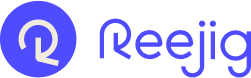Step by step instructions on creating a blank nudge template without branding or other unique content features
1. Access Nudge template creator via Nudge Engine- Navigate to the Nudge Engine.
- Select the ‘Manage Template’ option under the Nudges menu .
.
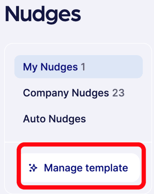
- The ‘All Templates’ window will appear with any existing templates that may exist with options to edit, rename, duplicate or delete.
- Select ‘Create Template’
- The Nudge template creator window will appear surfacing a default Nudge template design. Simply click on each section of the template to surface the ‘delete’ symbol and delete all the visible sections
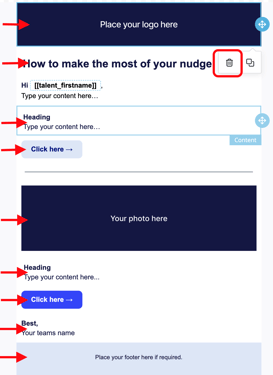
TIP: Whilst not mandatory, you may wish to consider retaining the welcome greeting with the merge field for the recipient’s first name to ensure that the Nudge is personalized, even when sending to multiple recipients

2. Name your Blank Nudge Template
- Name the Nudge template and set a subject line for the Nudge message.

-
- ‘Template name’ helps to identify the Nudge from a list of historical Nudges or templates.
- ‘Nudge subject’ is what the recipient will see in the subject line of the Nudge email notification.
- ‘User Nudge’ is the default Nudge type.
TIP: You may wish to consider making the 'Nudge Subject' a generic instruction, for example ‘Enter Subject Heading here’’ so that anyone using the blank template can change this to a subject that is relevant to the country of the nudge they are sending
Once you have finished with your blank nudge template, simply click on ‘Save Template ‘ and it will appear on the top of your list of templates.. You can now send a nudge using the newly created template.
Related Articles: