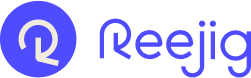Step 1: Access the Nudge functionality
- Navigate to the profile you would like to Nudge.
- If they have a verified email available, you will then be able to select the Nudge button from the profile card.

Step 2. Prepare the Nudge content
- From the Nudge menu, you'll be able to view any recent nudges sent to that candidate, and can start a new one by clicking the Send Nudge button.
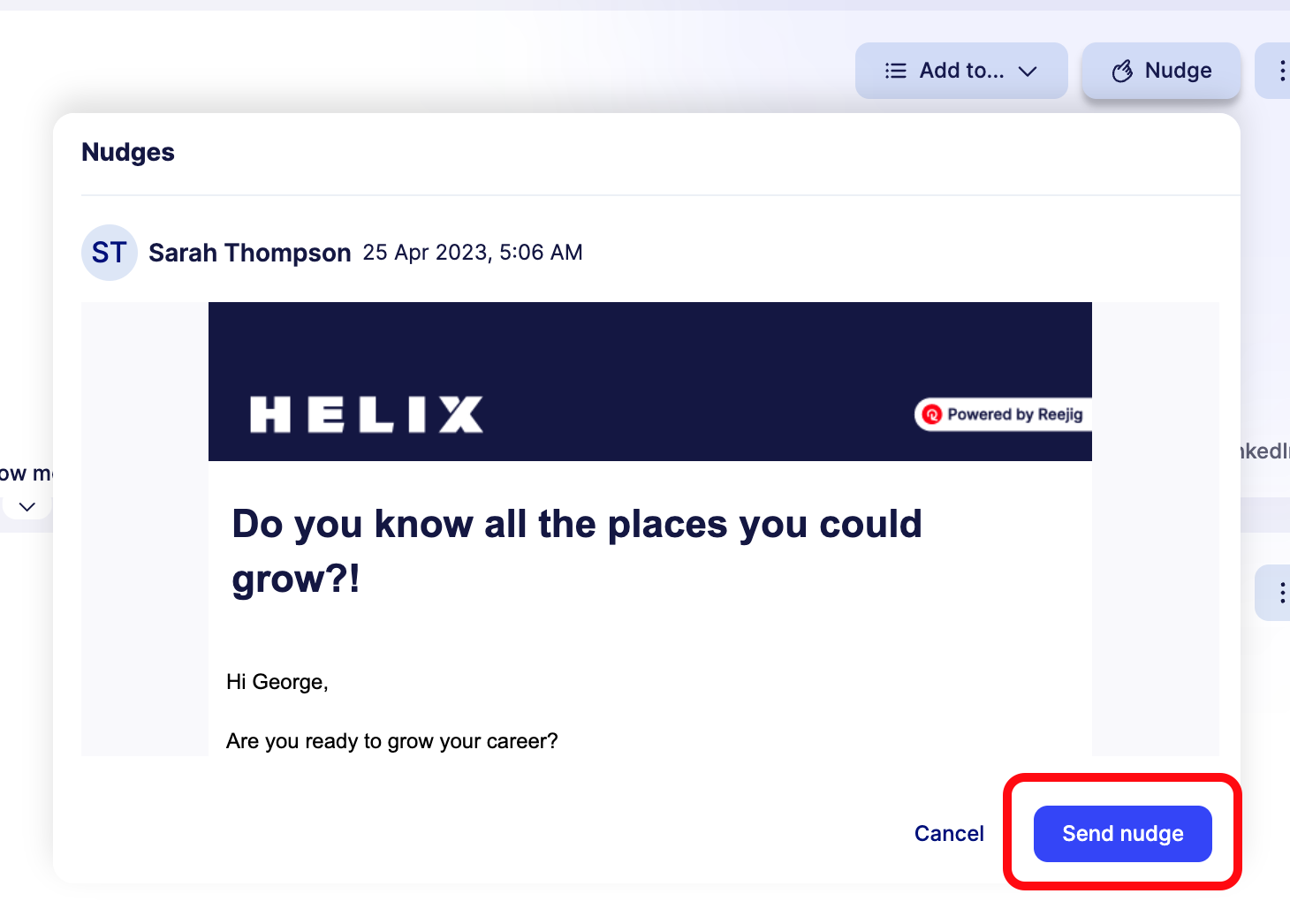
- A new window will appear with some required fields:
- Nudge name
- Recipient type - When you click on an individual profile - the Recipient Type will automatically appear as 'Individual'
- Recipients - When you click on an individual profile - the Recipient Name will automatically appear in this field
- Templates - Here is where you select the Nudge Template you wish to use.
- You can also Create a Nudge Template from scratch if none of the pre-exisiting templates are suitable
- Subject & Message - Once you have selected a template, this will be pre-populated with the Subject line and Message copy that form part of your chosen Nudge template. This information, such as the body or the message or subject line, can be edited in-situ
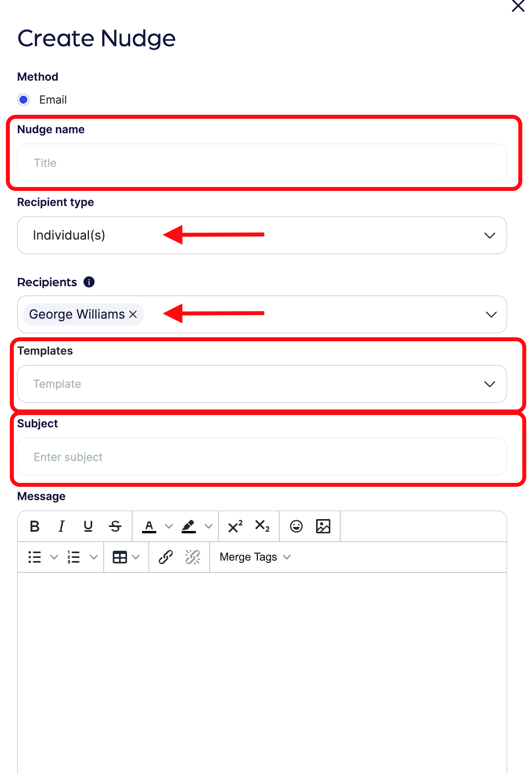

Step 3: Schedule and Set up Reminder Nudge (Optional)
- There is an option to schedule the Nudge to be sent at a later date. To do this simply check the box next to ‘Schedule Nudge for a later date’ and fill in the scheduled date and time for the Nudge to be sent
- There is also an option to specify a number of days for a follow up Nudge to be sent if the talent hasn’t responded. Simply check the box next to ‘Send a follow up if talent has not responded in __ day(s)’ and type in the number of days
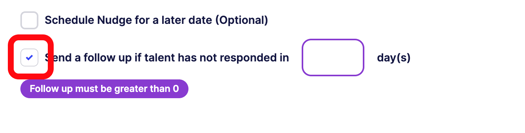
Step 4: Send Nudge
- Once you are happy with the message, you can send the Nudge by clicking Continue
- A new message box will appear asking to confirm that the Nudge will be sent to all selected recipients
- Hit Send Nudge
Note: The details of your Nudge will recorded in the activities section of the profile
Step 5: Track Nudge Deliverability
- In the Nudge Engine Dashboard, key metrics will be visible for all Nudges that have been sent. This includes: sent, delivered, opened, clicked, replied
- Click on a metric to view more detail about it