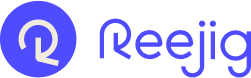Admin Privileges and how you can Optimize Your Reejig Experience
Get ready to dive into the exciting world of account settings and learn how to optimize your admin access. Let's get started!
Exploring User Management as an Admin
As an administrator, you have a range of options available within your Reejig account. When you log in, you'll be directed to the Opportunity Marketplace page. To access your user management settings, simply click on the rocket icon in the top right-hand corner and select "User Management."
Managing Users and Sorting Options
Once in the User Management section, you'll discover a variety of options at your disposal. You can easily sort through your existing managers alphabetically, based on their last activity, their status, role, or different permissions. This makes it convenient to navigate and organize your user base effectively.
Inactivating and Activating Users
With just a click of a button, you have the power to inactivate or activate users. This functionality allows you to efficiently manage user access and make adjustments as needed.
Changing Role Permissions
Hovering over the role selected, you can effortlessly change role permissions. Whether you want to assign someone as an admin user or a guest, the process is simple and user-friendly. Flexibility is key when it comes to customizing user roles within Reejig.
Understanding Different Access Privileges
Let's explore the various access privileges available within Reejig. As an admin, you enjoy full access to all features and functionalities. However, regular users have access to everything within Reejig, excluding the User Management page. Guests, on the other hand, have limited access and can only view shared shortlists and specific elements of profiles. They can add notes, rate profiles, and have restricted functionality.
Adding New Users and Sending Invites
Adding a new user to your Reejig account is a breeze. Simply click on the "Add New User" button. The required information includes the user's name, which should ideally match their name in the Applicant Tracking System (ATS). Provide their email address associated with the login credentials to the ATS. You can select the appropriate user role type, which defaults to a user setting. If you have users both inside and outside the US, you can choose the relevant setting. If desired, you can grant access to the Workforce Intelligence Dashboard for specific individuals. For more information on this feature, reach out to your Customer Success Manager (CSM). Finally, click on "Send Invite" to invite the new user to your Reejig account.
Single Sign-On and User Authentication
When sending invites, Reejig offers flexibility depending on the user's authentication method. If you have a single sign-on system, the invite will indicate how they can sign on. For users with a username and password, they will be prompted through the necessary sign-in process.
Conclusion: Supercharge Your Admin Access in Reejig
Congratulations! You've now mastered the art of account settings as an admin in Reejig. By exploring user management, inactivating users, changing role permissions, understanding access privileges, and adding new users with ease, you are well on your way to optimizing your Reejig experience.