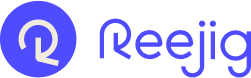You have authenticated access and you have logged in, but the screen is blank ... and there is nothing you can do!
Session management can be tricky, when everything is managed in the browser.
You have logged in to Career Co-Pilot (the Employee Experience), probably authenticating through your corporate Single Sign on (SSO).
But you see this screen ...
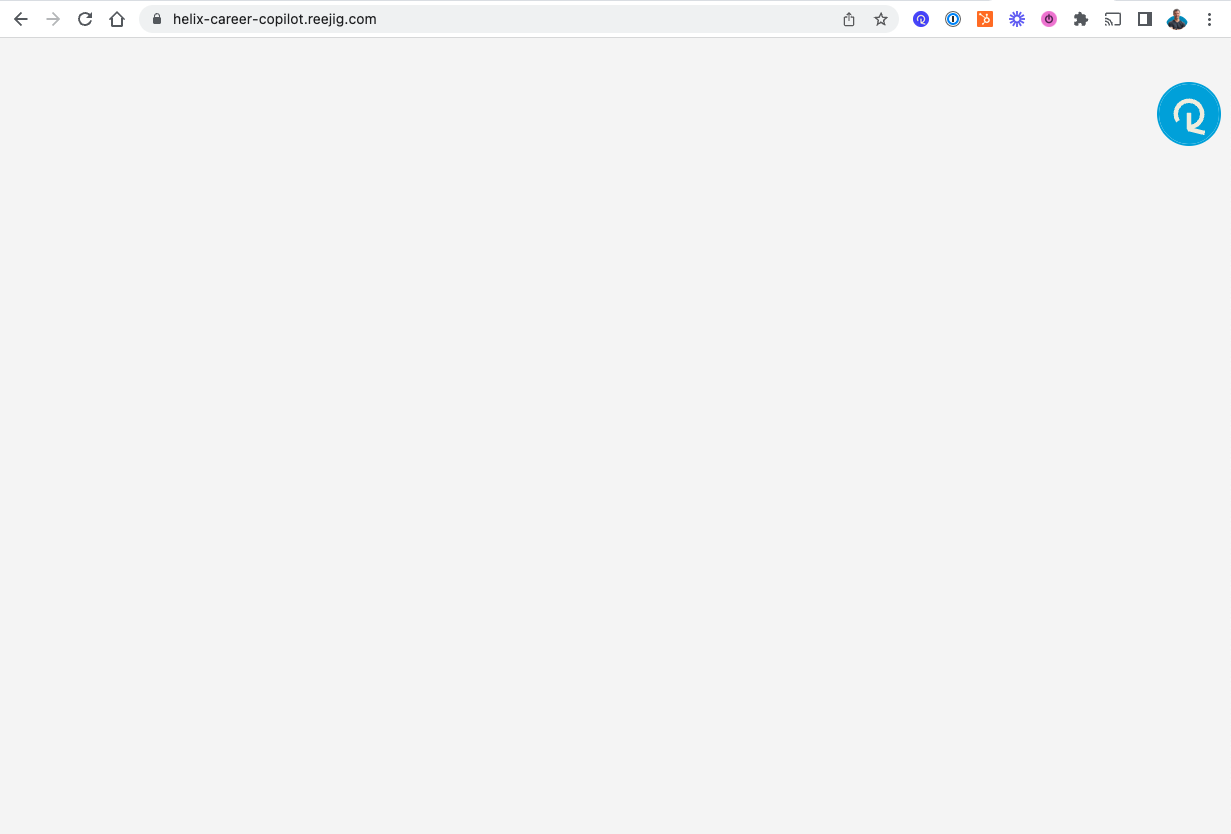
Steps to resolve:
1. Remember, Reejig is designed to run in a Chrome browser. Please make sure you have the latest version.
2. If after confirming step 1 you still see the issue: click on the "three dots" found in the top right hand corner of the browser tab and select "Settings"
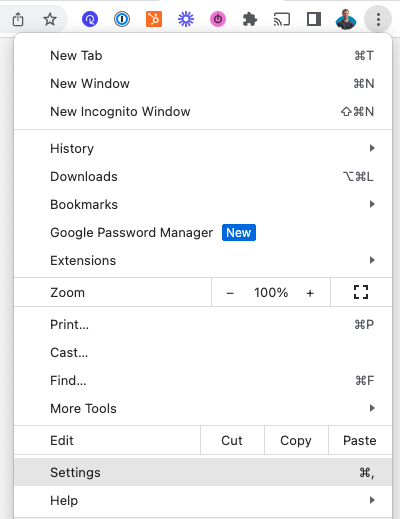
3. In the settings window select "Privacy & Security" from the left hand menu, then click on the arrow next to "Cookies and other site data" to expand.
4. Scroll down to "See all site data and permissions" and click on the arrow to expand.
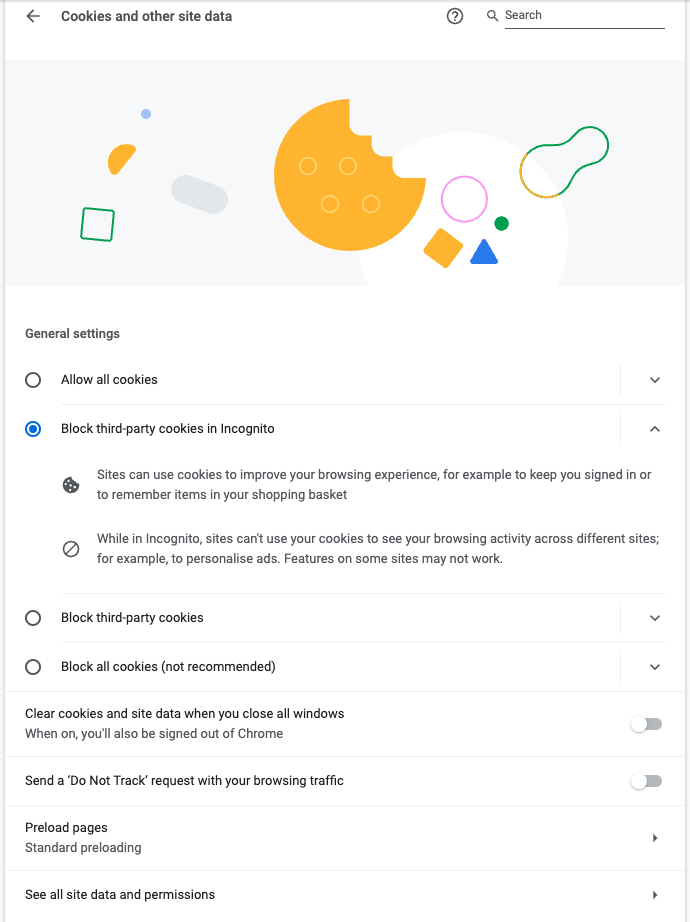
5. Expand the "reejig.com" row and find the specific URL that is blank ... then click the "Delete" icon on the right hand side.

Note: you will see a pop-up confirming that you will be signed out of this specific site, and offline data will be clearer. Everything you have done inside Reejig will be retained.
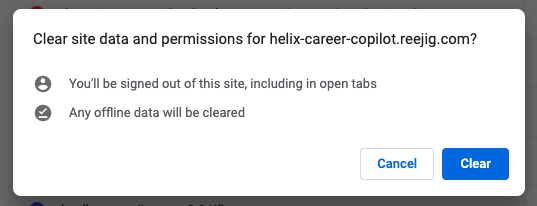
6. Return to the login page. In this example it is:
https://helix-career-copilot.reejig.com/login
But the URL will be specific to your customer instance
7. Get back to achieving #zerowastedpotential