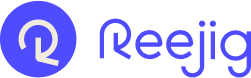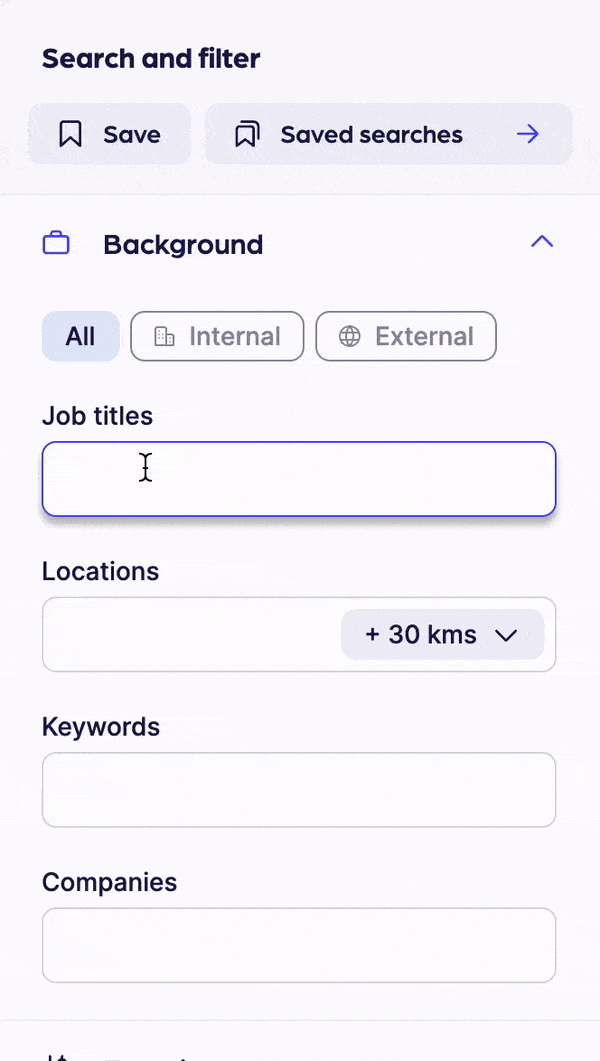Use the power of Reejig’s simple, but powerful search refiners
When you need to find just the right person, Reejig offers more than just job title searches. With the power of Reejig’s live profiles and data insights, the more you can put into your search the more you can get out of it. Using bespoke Reejig functionality, you can gain the power of Boolean search without the need to input time-consuming text strings.
How to start searching
Simply start typing in your first search into fields like job title, location and companies. These fields all have autocomplete enabled, helping you save time and catch spelling mistakes. As you type, results will start to display in the flyout. Select the option you’re looking for by clicking on it in the list or hitting ‘enter’ when the option you seek is highlighted in purple.
Search Functionality
Here's a more detailed explanation of the in-depth search functionality available when searching for talent in Reejig.

Searching the most recent job experiences or looking further into the past
Include: Current/Past/Current or Past
- Current: searching the most recent experience only
- Past: searching anything that is not the most recent/current experience
- Current or past: the widest way to search as you search all history
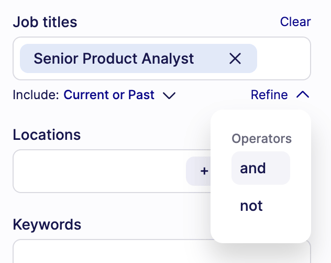

Reejig Refine — how to narrow your search
Refine is Reejig’s solution for Boolean searching. Refine makes using Boolean operators “AND” and “NOT” simple and effective.
Using the ‘Refine’ menu, simply click on an option and then the input field will expand to include a section for this operator. Then type in input into the corresponding section.
Menu options
- AND: will narrow the search by requiring all results to have BOTH inputs. e.g. talent must have both “Senior Product Analyst” AND “Data” in their job titles.
- NOT: will narrow the search by removing any talent from the results that has the criteria e.g. any talent with “junior” in their job titles will not be displayed in the search results.
Badges — a name for the single search item
The name badge refers to a grouped input, here shown visually as a single rectangle item.
![]()
A single badge is equivalent to quotation marks (““) in Boolean searching. e.g. “Senior Product Analyst” - the badge is grouping these words together so that they are searched as a unit.

How to widen your search
When multiple queries (or multiple badges) are input, the are connected by OR logic.
e.g. this query would be,
“Senior Product Analyst” OR “Data Scientist” OR “Data Analyst” OR “Data Engineer” OR “Data Analyst II”
Open and close the search
Anywhere you're reviewing or managing talent, look for the 'Search and filter' tab on the right-hand side of the page. Click to expand and then hover and click on the arrow to close.
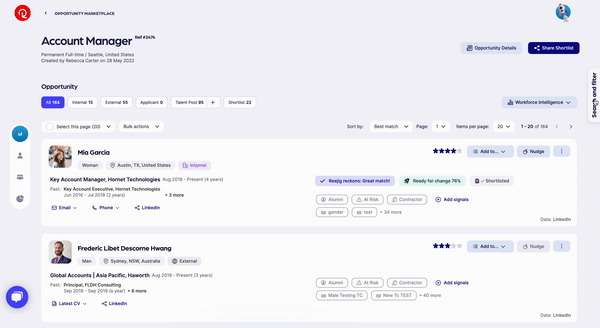
Tip: Learn more about saving a search or creating a talent community